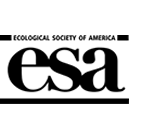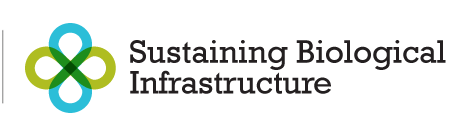Download and install the latest version of Zoom before the meeting starts.
If you have never used Zoom before, we recommend you familiarize yourself with it in advance through the online tutorials provided by Zoom.
You can go to https://zoom.us/test at any time to test your audio, video, and internet connection.
Sign in to the event 10 minutes early! This will give us a chance to help test your video and audio, especially during Week 1.
To help each event run smoothly, please keep your microphone muted whenever you are not speaking.
When asking questions, please use the “raise hand” function or type a question into the chat box.
If you need help or experience technical issues during a live session, start a private chat with Maria Sharova, ESA Science Programs Specialist.
All live sessions will be recorded and made available to participants on the SBI Course Hub (Google Classroom) within one day.
General Suggestions
- Consider restarting your computer if you can before starting the session to ensure other video conferencing software is not conflicting with zoom
- Use Dual Monitors setting – Zoom allows you to have two windows open. One can show a shared screen or highlight the person speaking and the other can show you a gallery of participants. To turn this on, go to the Zoom application, select settings (gear icon) and go to General menu item
- Expand the gallery view to 49 people – To turn this on, go to the Zoom application, select settings (gear icon) and go to Video menu item and this will be the last option under the Meetings section
- Hide Self View – some times we are distracted by seeing ourselves on the screen. Zoom allows you to hide your self-view. To do this, select your video image in the gallery once you connect to the call and hover over the right top corner. Select the 3-dots icon and menu will appear with the Hide Self View option listed at the bottom
Common Zoom Problems and Solutions
Can’t be heard by other attendees? Check to see if you need to unmute your audio. Make sure the correct microphone is enabled in your system settings.
Can’t turn on camera? Make sure the correct camera is enabled in your system settings.
Hearing an echo? If you are using multiple devices, mute all but one. If you are using speakers, try moving them.
Video is freezing, audio is choppy?
- Your internet connection may not be strong enough. Switch to a wired connection or move closer to your wireless router. You can also try turning off your camera to help.
- Check for applications/software that sync data in the background (dropbox, google drive, icloud, onedrive). Most of these systems can be paused to prevent them from using internet bandwidth while on the zoom call – check the preferences section of each application